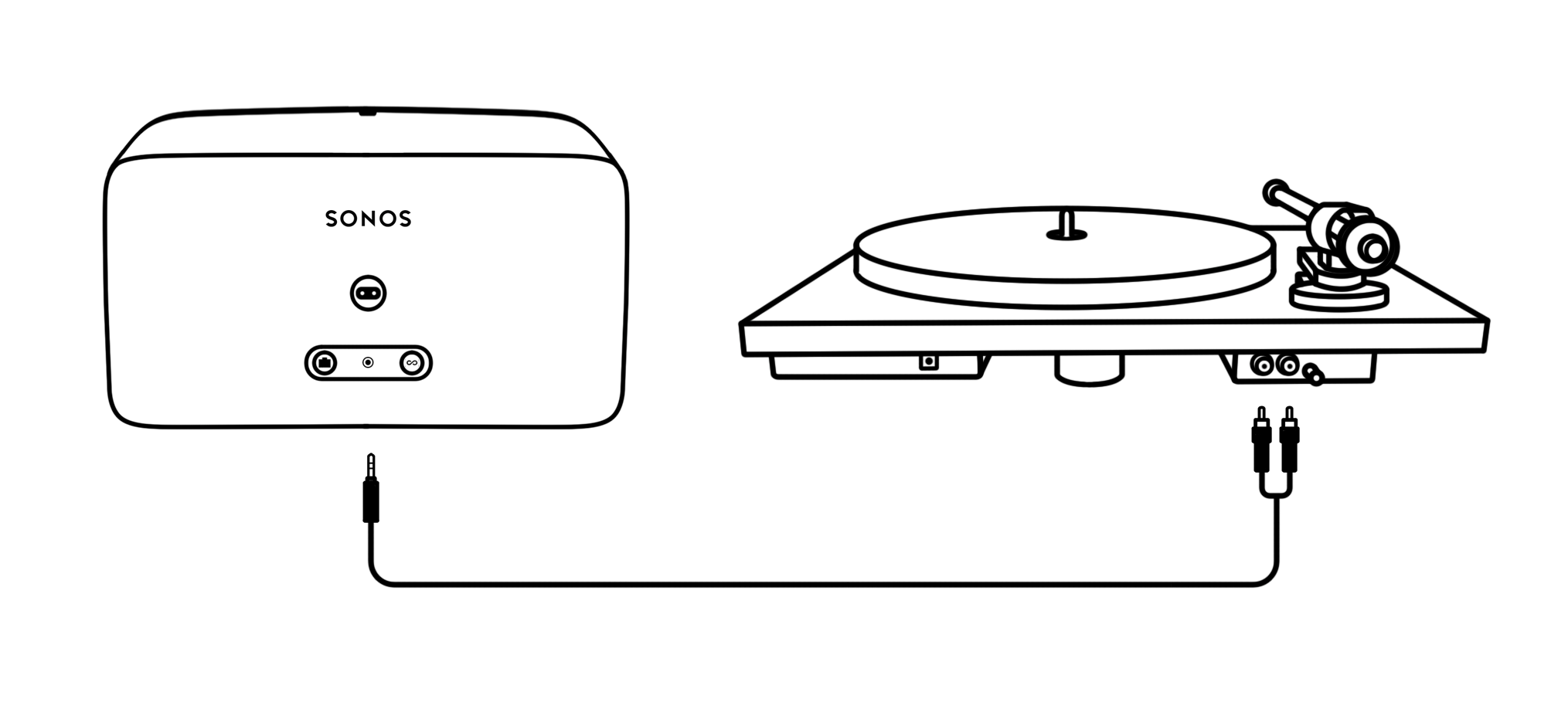Pro-Ject is represented in Australia by 

Shop by range
Shop by line
Shop by line
Shop by line