So, you’ve been using a Sonos product for music at home, maybe even a few across the house, and now you’re thinking about dipping your toes into vinyl and starting a record collection. Did you know there is no need to shell out for a whole new stereo system? You can simply connect your new turntable directly to your existing Sonos ecosystem.

We’ve got a few suggestions for you here, regardless of whether you’re a streaming and vinyl aficionado or taking your first steps into broadening the way you listen.
But first, it’s important to know that not all Sonos products are created equal. If you are wanting to integrate a turntable into your existing Sonos network you will need one of the following Sonos products: Five, Port, Amp, or the new Era 100 or Era 300 - each has a line-in input suitable for an external analogue device to be connected to it, such as record player or phono stage / preamplifier.
Do note though, connecting to an Era 100 or 300 requires an extra piece of hardware from Sonos. Much like the dongle used to connect wired headphones to an iPhone, Sonos' have opted for a 3.5mm to USB-C adapter if you want connect a physical source to their Era range.

Now that’s sorted, it’s also important to note that there are two ways to connect a record player to your line-in compatible Sonos unit. And each involves a very important element - the phono stage. This phono stage can be built into the turntable itself (option 1), or it can be a separate external phono stage (option 2).
Option 1
Any turntable with an in-built phono stage (also known as a preamplifier) can be connected directly to your Sonos line-in input. Here is an example of how your connection will look.
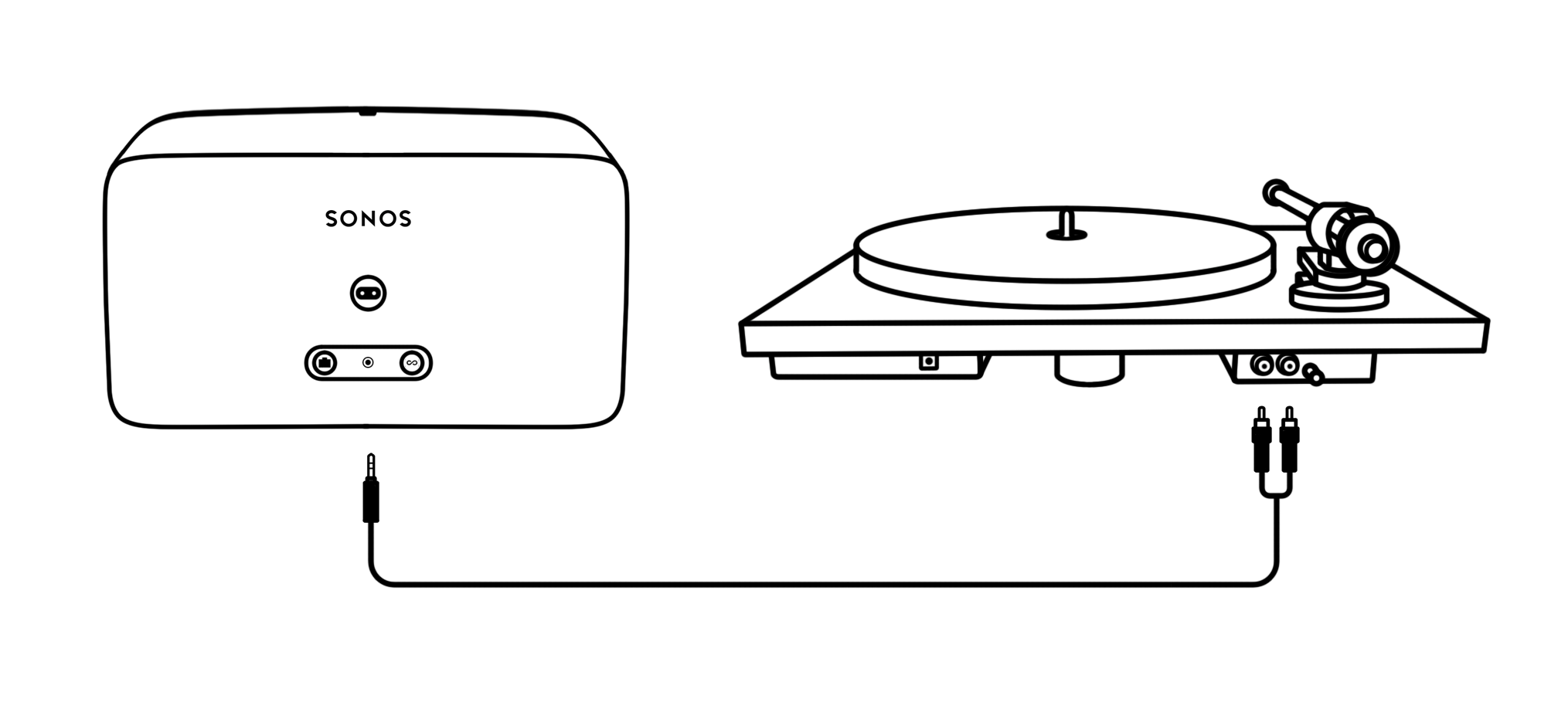
Suggested turntables for this application are:
Primary E Phono
E1 Phono
T1 EVO Phono
You will also require the following cable:
Five - RCA to 3.5mm adapter cable
Era 100 and Era 300 - Both RCA to 3.5mm adapter cable and Sonos Line In Adaptor
Port or Amp - No extra cable required, an RCA to RCA cable is supplied in the box of your turntable.
Option 2
No built-in phono stage on your turntable? That’s an easy fix. If your turntable does not have an on-board preamplifier, simply add an external one to make it compatible with your Sonos system. Here is an example of how your connection will look.

Suggested phono stages for this application are:
Phono Box E
Phono Box
Phono Box S2
You will require the following cable:
Play:5 - RCA to 3.5mm cable OR RCA cable + RCA to 3.5mm adapter cable
Port or Amp - RCA to RCA cable
Era 100 or Era 300 - RCA to 3.5mm adapter cable + 3.5mm to USB-C cable
From here, once your record player or phono stage is connected to your compatible Sonos speaker, the signal can be sent around your home to any other Sonos speakers in your network.

Final tweaks
The following are some suggestions that will help you get the most out of your new record player / Sonos setup.
1. Label your new turntable line-in input on the Sonos app so it is easy to find.
Eg: “Turntable - Lounge Room”. This label feature can be adjusted by going into the settings of your connected Sonos speaker via the Sonos app.
2. Enable the Sonos Autoplay Room setting. This feature is turned off by default, but when activated can automatically switch the audio source from streaming to turntable as soon as the needle hits the groove. Additionally, when autoplay is enabled, the designated speaker will drop out of a group it may be part of unless Include Grouped Rooms is enabled.

Troubleshooting
Is your turntable now connected to your Sonos but it sounds soft?
There are three possible reasons for this.
1. You are missing a phono stage (as outlined above). You will need to purchase an external phono stage to get the proper sound out of your turntable if it does not already have one built-in. We have some suggestions for you above in this article.
2. Your turntable has a switch on the wrong setting. Usually located somewhere near the cable connection on your record player, make sure your turntable is switched to Line Out when connecting to your powered Sonos speaker.

3. You need to adjust the line-in volume level of your Sonos device. As a default, this is set to Level 2. For Pro-Ject turntables and phonostages, we recommend Level 4. If you notice the audio clipping at Level 4, then turn the setting down to a lower level. That said, if it's still too quiet, there's no reason not to increase the volume further.
You can find this adjustment via the Sonos app. Simply select:
More > Settings > System > (Sonos product name) > Line-In > Line-In Level.
One final note: if you're adding new products to an old Sonos system make sure you are running Sonos S2. It's the app with an orange logo rather than the black. If you're running an S1 system it will not be compatible with the current generation of Sonos devices.
That’s it for now. We hope you enjoy your new setup. Happy spinning!